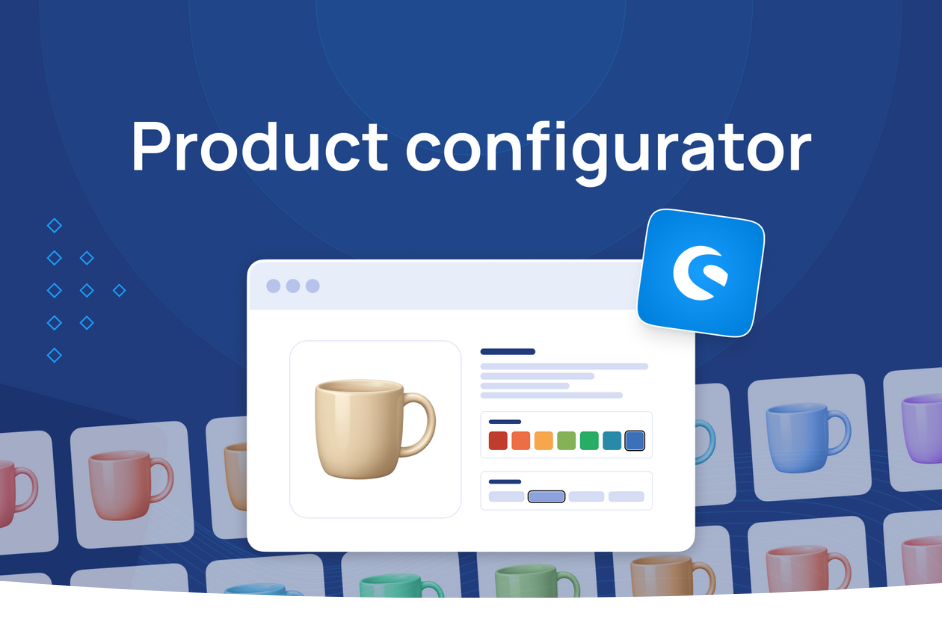When managing an online store in Shopware, product data isn't just about names and prices - it's about structure, clarity, and discoverability. One of the most powerful yet often misunderstood tools in this ecosystem is product properties.
Unlike custom fields or configurator options, properties in Shopware are specifically designed to help customers filter, search, and navigate your catalog more effectively, increasing customer satisfaction and improving customers experience. They play a vital role not only in user experience (UX) but also in search engine optimization (SEO), product discoverability, and backend efficiency, through streamlined technical processes as well as improved business processes.
In this article, we’ll explore:
- What product properties are, and how they differ from custom fields and configurator options?
- How to use them to structure your product data,
- Common pitfalls to avoid,
- And practical tips for getting the most out of this flexible feature.
Whether you're a developer, content manager, or eCommerce lead, understanding how to use properties properly will give your Shopware store a clear competitive edge.
What are product properties vs. custom fields and product configurator options?
Product properties are attributes that describe products, such as material, color, brand, length, etc. These properties allow you to filter products in category lists and search results. For example:
Product: T-shirt
Properties:
- Color: black
- Material: cotton
- Brand: XYZ
Configurator options
These are attributes that allow you to generate product variants – they affect the price, catalog number, photos, etc. For example: size, color. This approach to product configuration enables stores to offer personalized products and configurable products tailored to customer preferences with selectable options, making them truly customizable products that reflect individual preferences.
Custom fields
These are fields that are mainly used for internal purposes, such as integrations or premium extensions. These fields are not used for filtering.
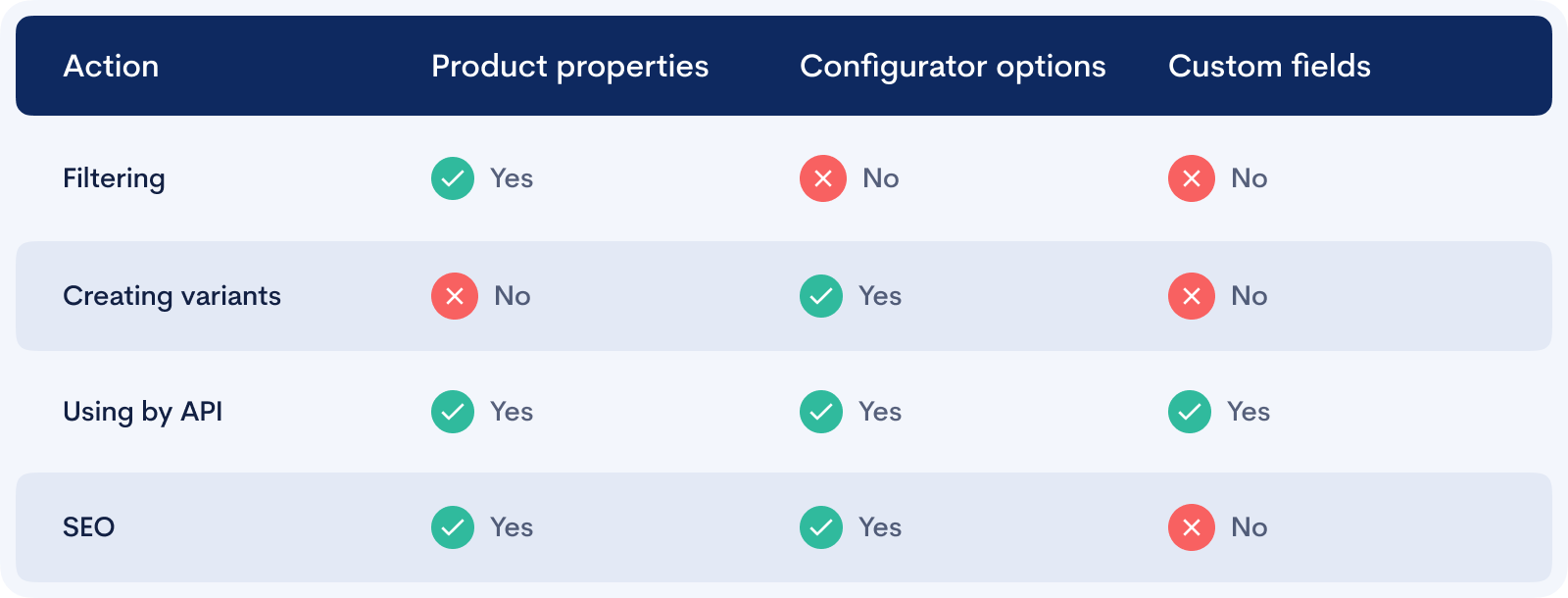
Basic uses of properties
- Filtering products on a category page
Properties allow you to create a so-called faceted search - dynamic filtering by, for example, color, size, material, brand, etc.
Benefits:
- Users can quickly find a desired product that meets their criteria, and locate their desired product faster, enhancing customers experience.
- Increased conversion and reduced number of abandoned sessions.
- Creating variants
Although properties are not directly used for variants, they can describe or segment them. This is particularly useful for complex products with multiple attributes. For example:
Product: Laptop
Variants: 8 GB RAM, 16 GB RAM (Configurator options)
Properties: Drive type (SSD/HDD), processor brand (Intel/AMD)
- Making it easier for the end user
Instead of reading descriptions, users can quickly view key parameters in list form in the description tab with comprehensive product detail information that matches their individual preferences.
Can a variant have different properties from the main product?
In Shopware, properties are inherited from the parent product, i.e., all variants have exactly the same properties. You cannot assign different properties to individual variants - that's what configurator options are for. This approach ensures consistency across individual products within the same product family.
How to create product properties?
In the admin panel, go to the <kbd>“Catalogues”->“Properties”</kbd> and click <kbd>“Add property”<kbd>.

How to translate property values?
In the list of properties, click the property group whose values you want to translate.
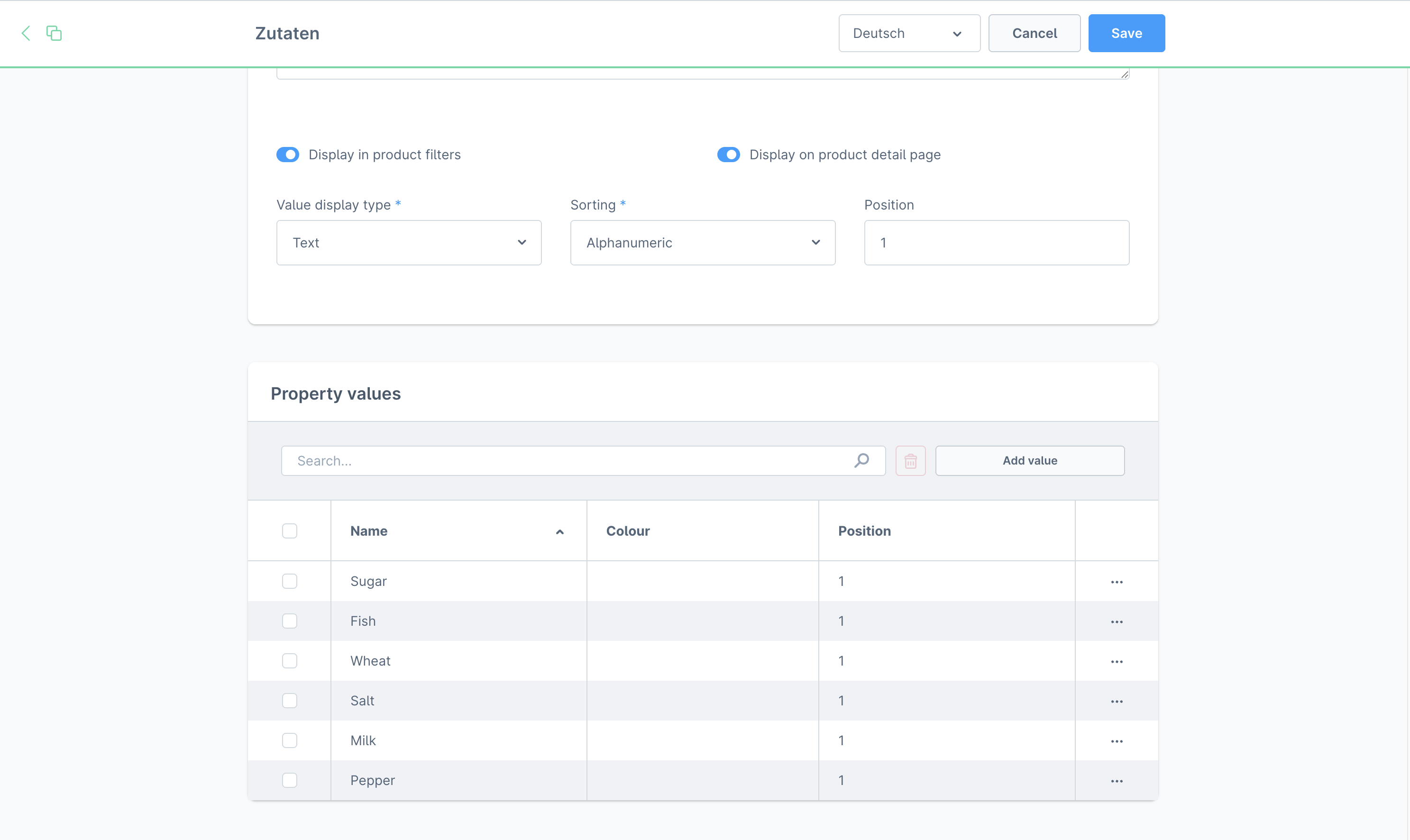
Change the language in the top right corner of the page to the language you want to translate to, and click on the property value.
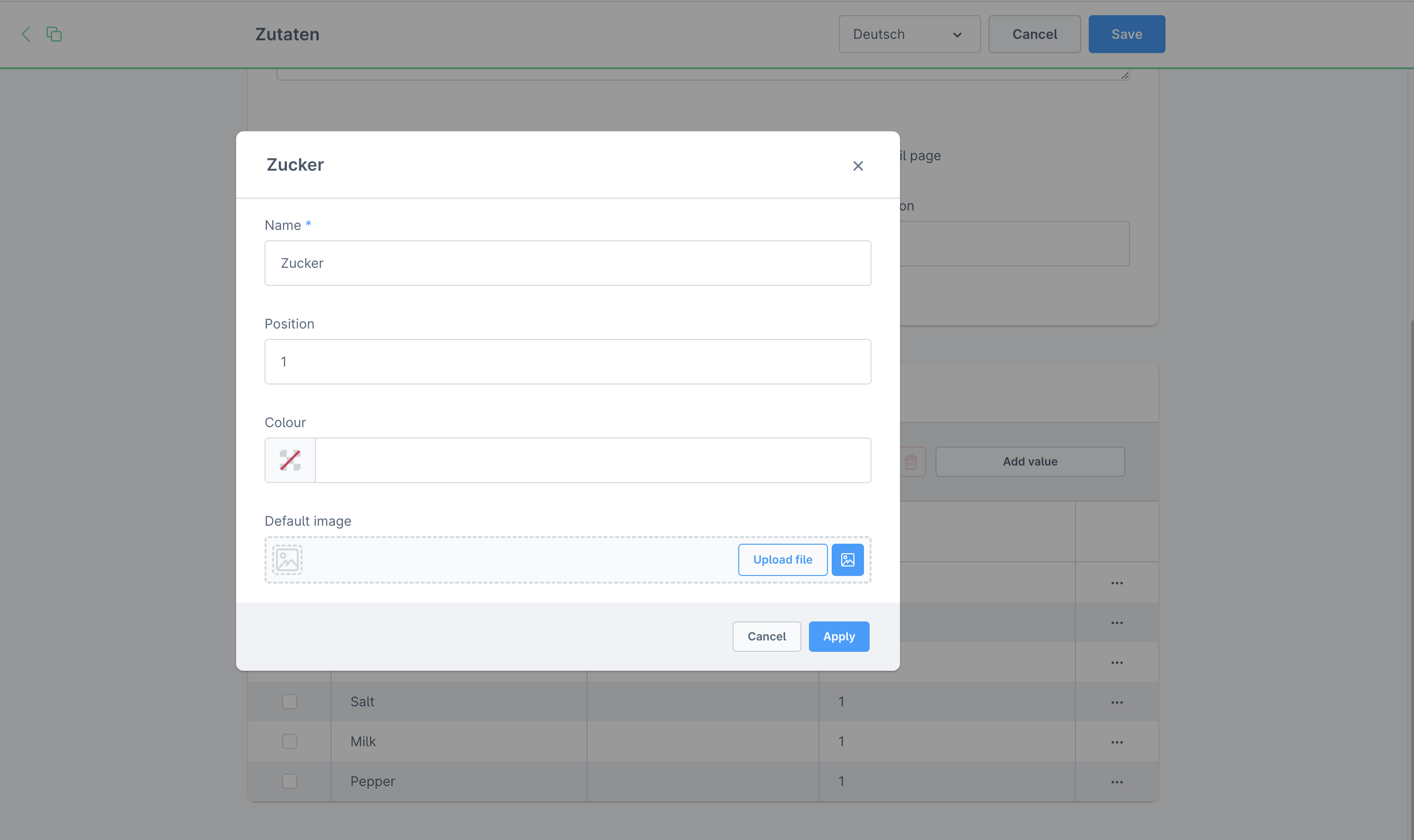
How to assign properties to a product?
Go to the <kbd>“Catalogues” -> “Products”</kbd> section and select the product to which you want to assign properties. Click on the <kbd>“Specifications”</kbd> tab, then on the <kbd>“Configure properties”</kbd> button and add properties to your own products in the Shopware shop.
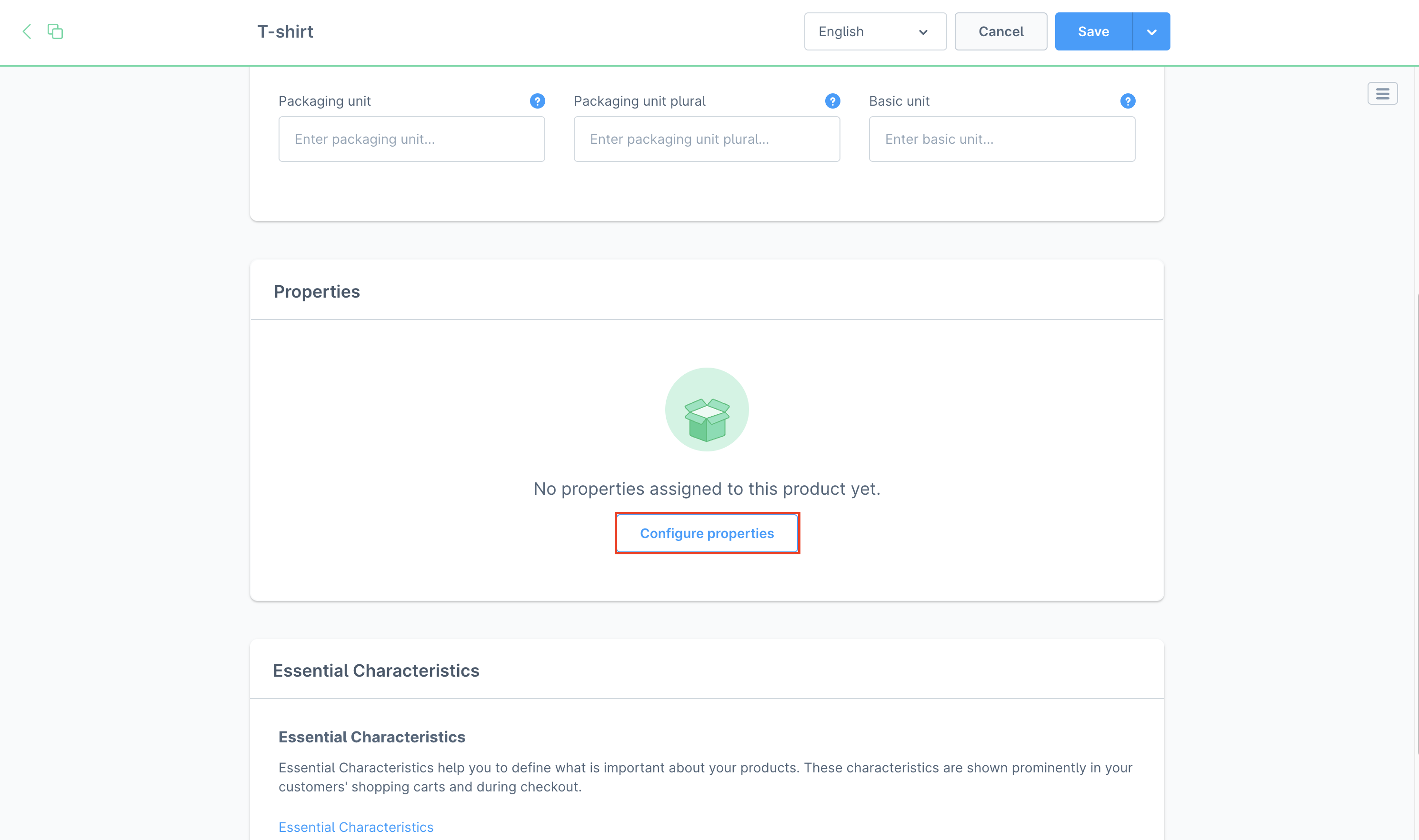
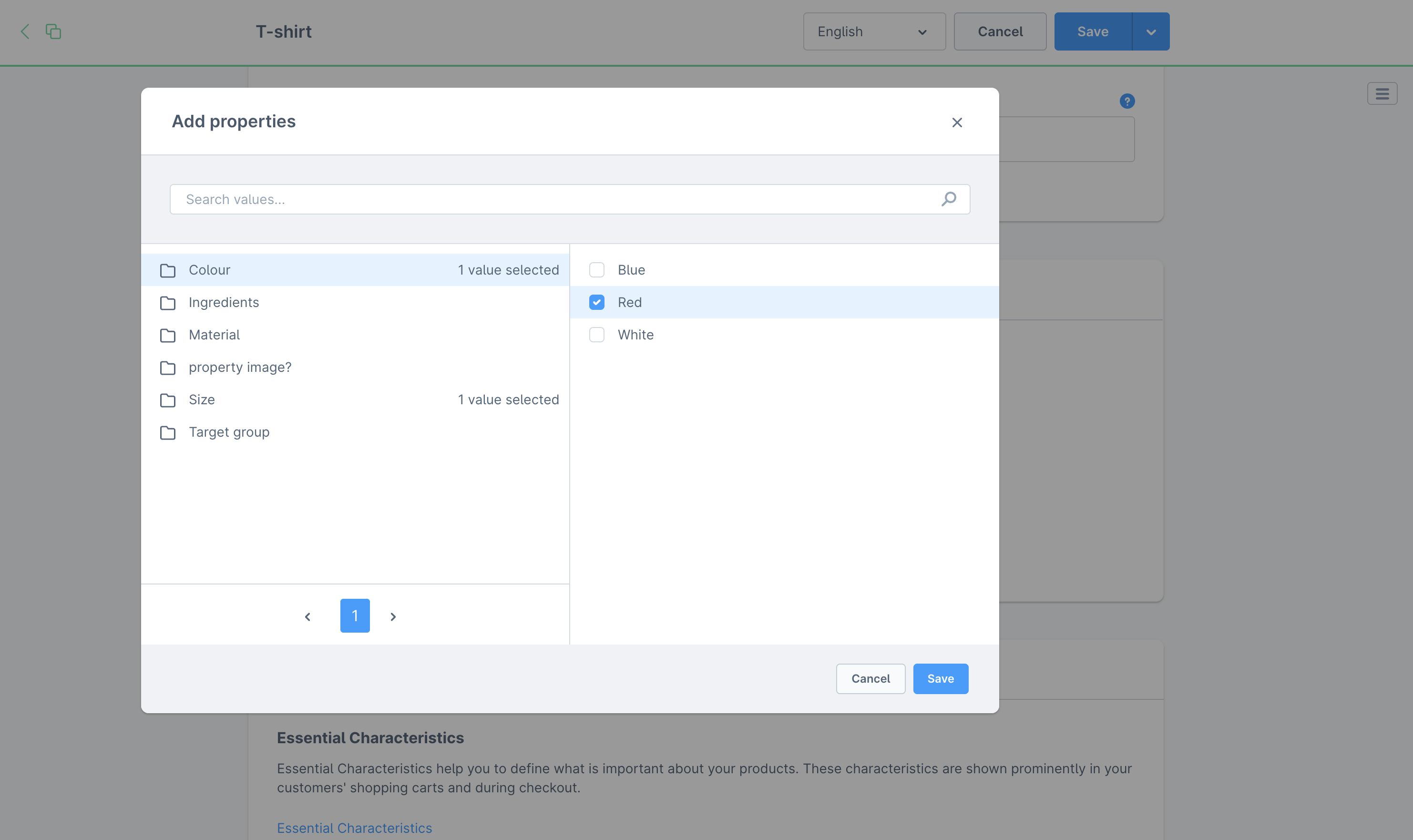
How to generate variants from properties?
Go to the main product for which you want to generate variants. Then click on the <kbd>“Variants”</kbd> tab and click on the <kbd>“Generate variants”</kbd> button.
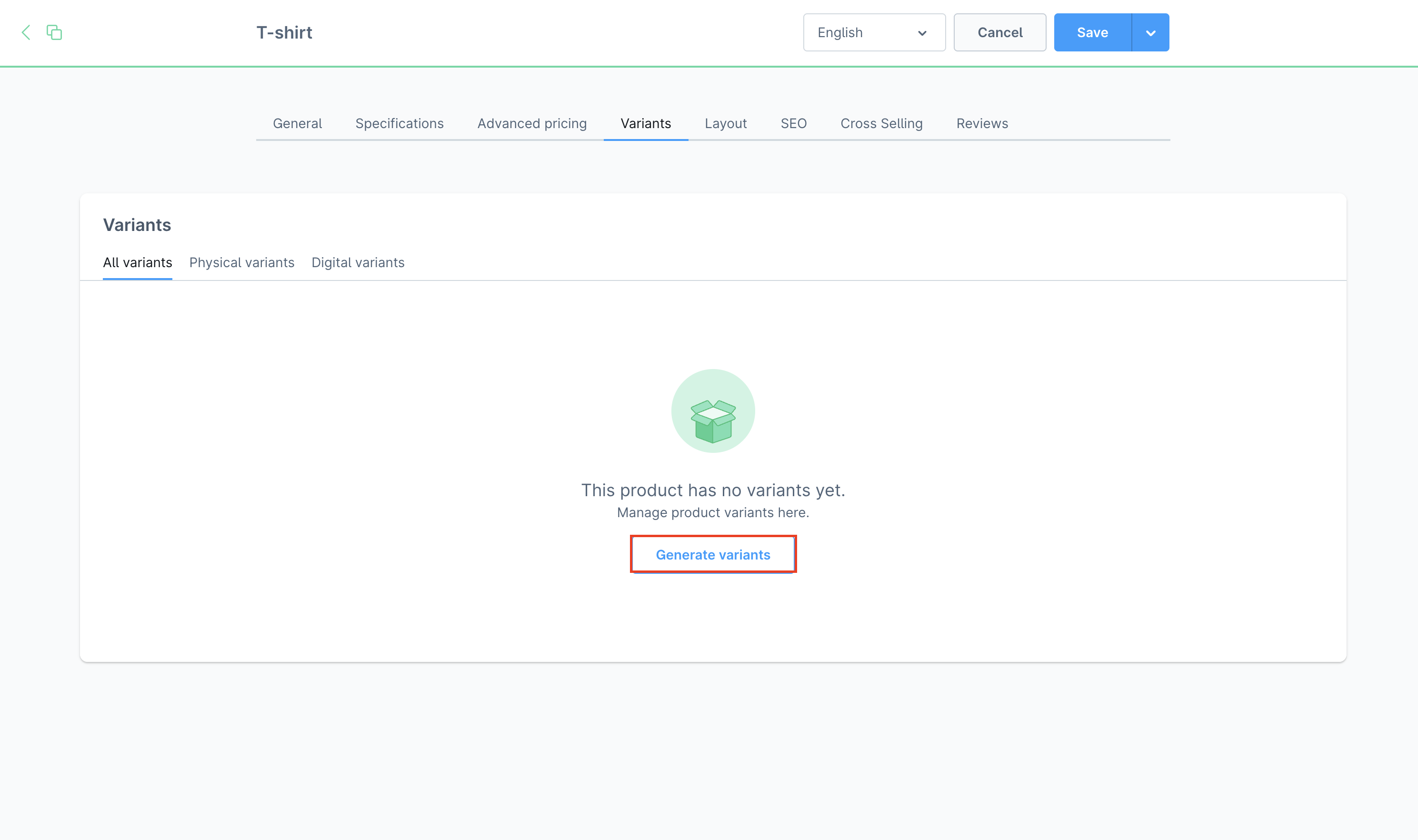
Select the properties according to the requirements in the store and click the <kbd>“Next”</kbd> button.
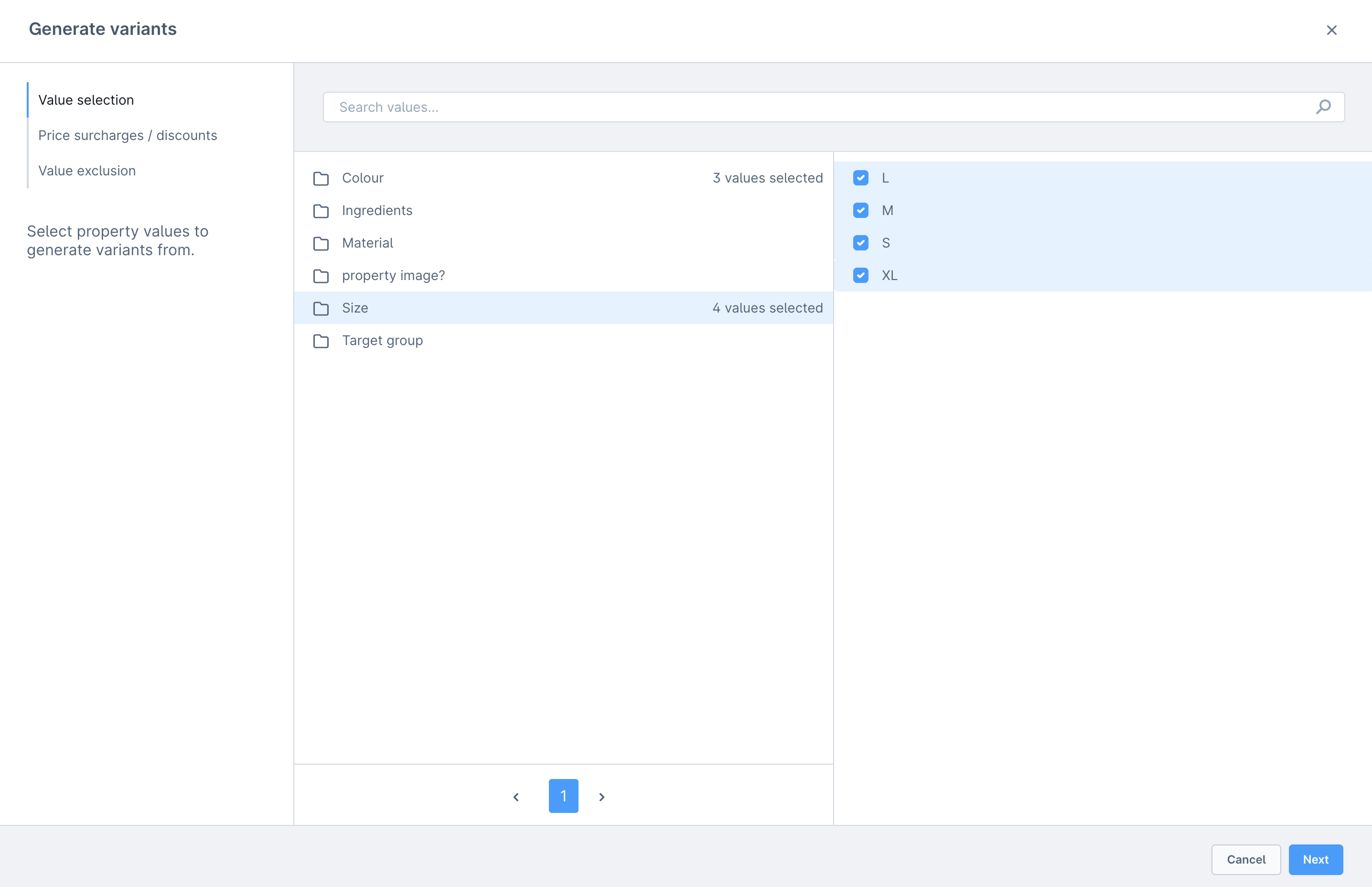
After clicking the <kbd>“Next”</kbd> button, we will see a summary of what will happen. In our case, we will get 12 new variants based on the properties I have selected. This is one of the key automated processes in Shopware that helps you efficiently create custom products at scale.
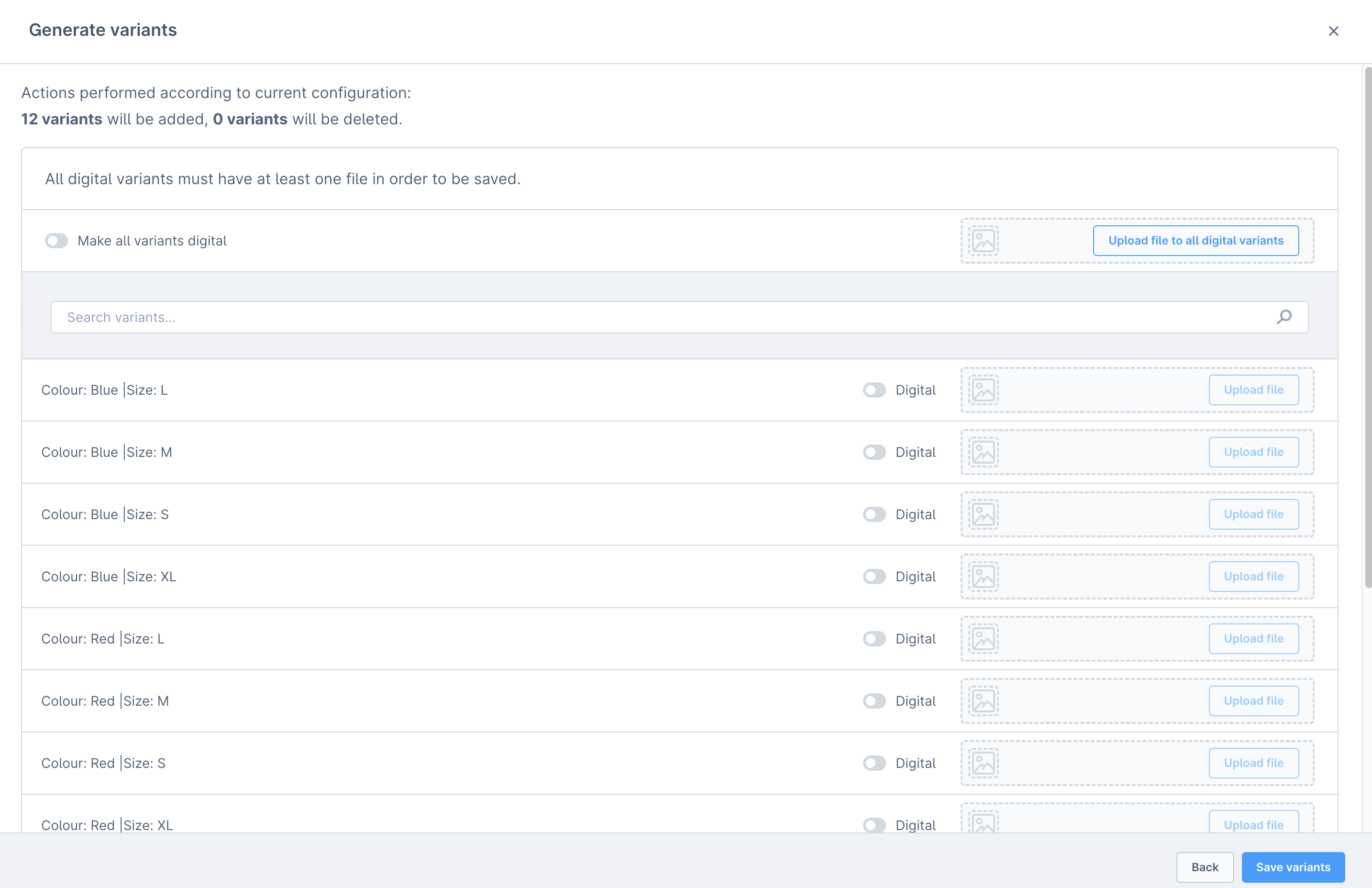
Where properties appear on the product page?
The product properties are visible in the <kbd>“Description”</kbd> tab for each product, providing customers with essential product detail at a glance.
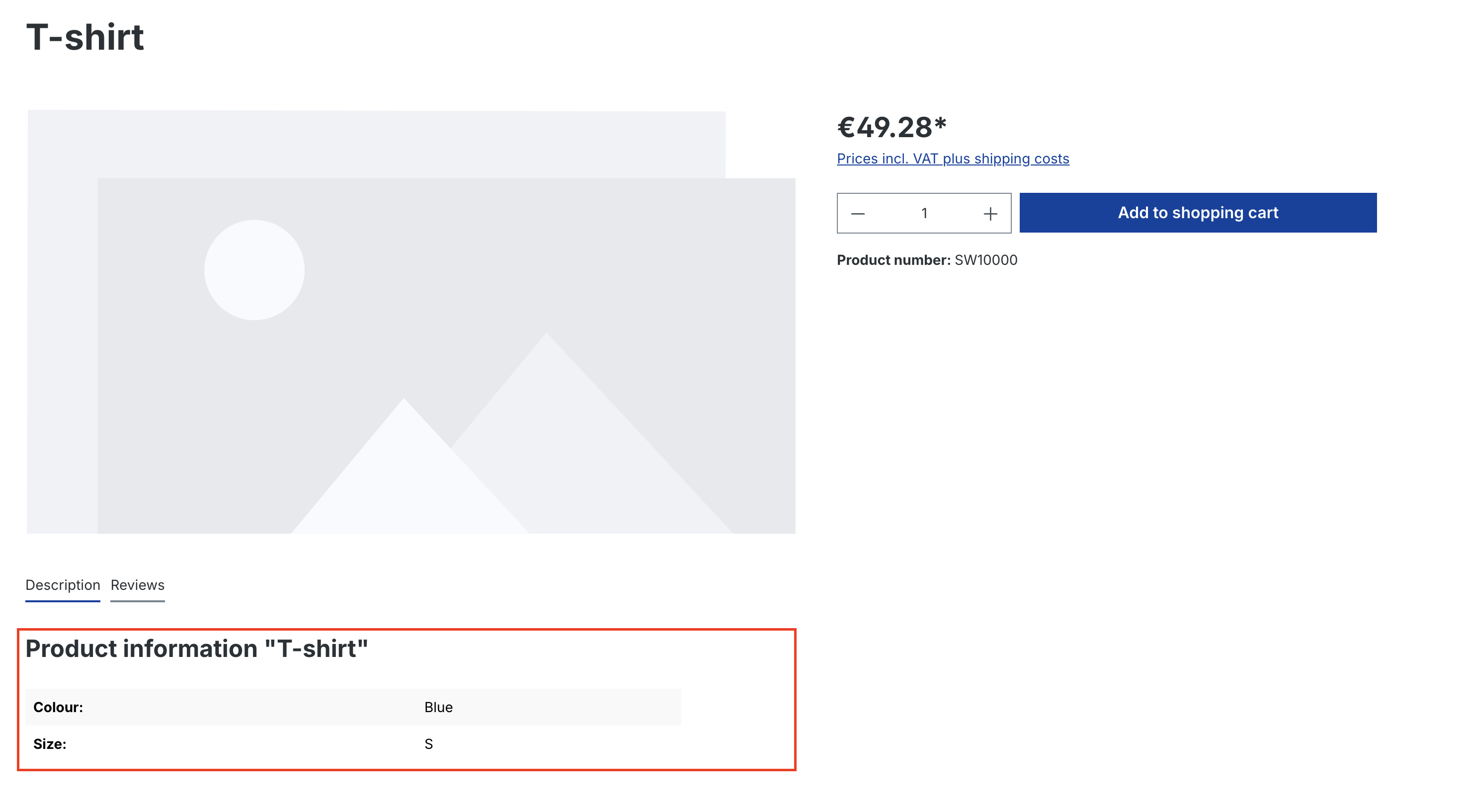
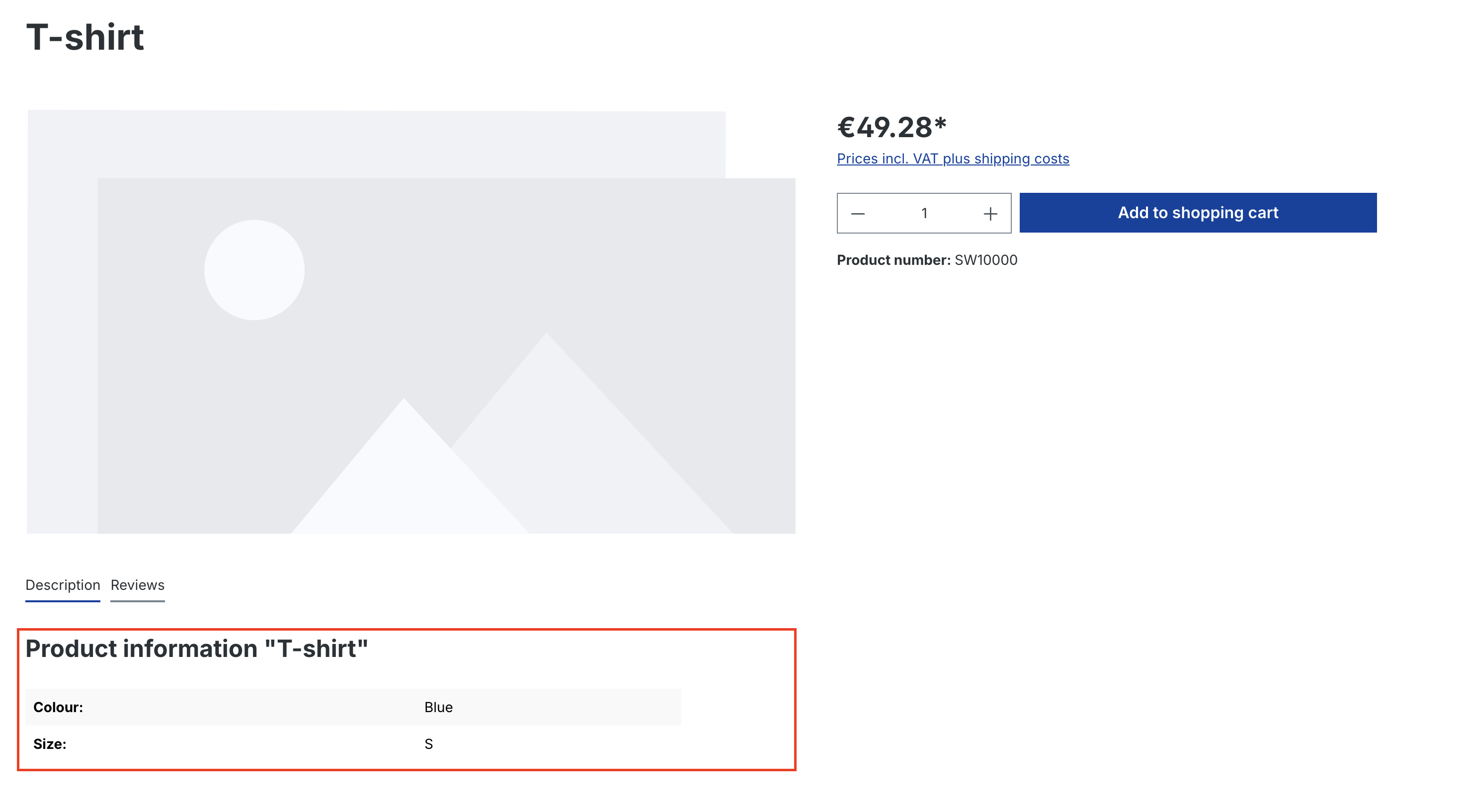
What does the variant created by the property look like?
Each variant of the main product now has properties on the right side of the page, and you can easily click on each one and add it to the cart.
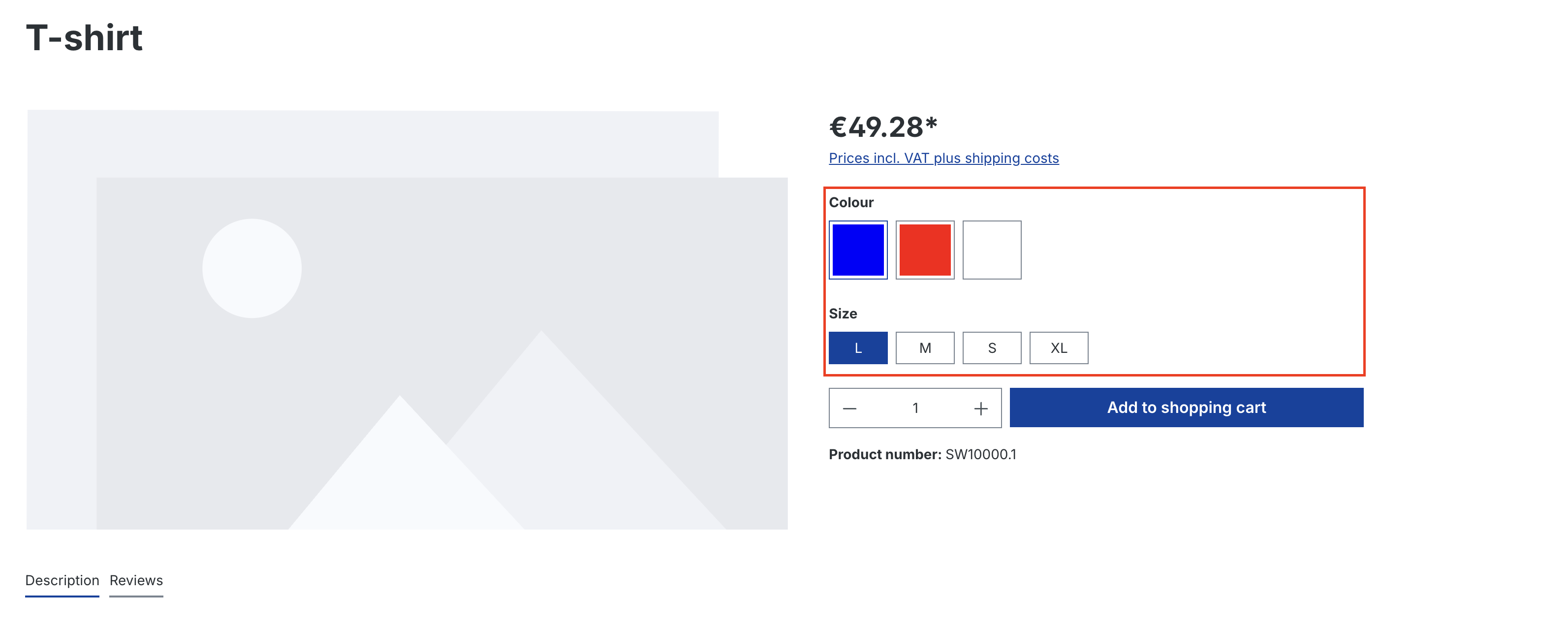
How to filter products by properties on a category page?
All created properties should be visible on the category page, and the user can easily click on each of them and filter by them to find their desired product.
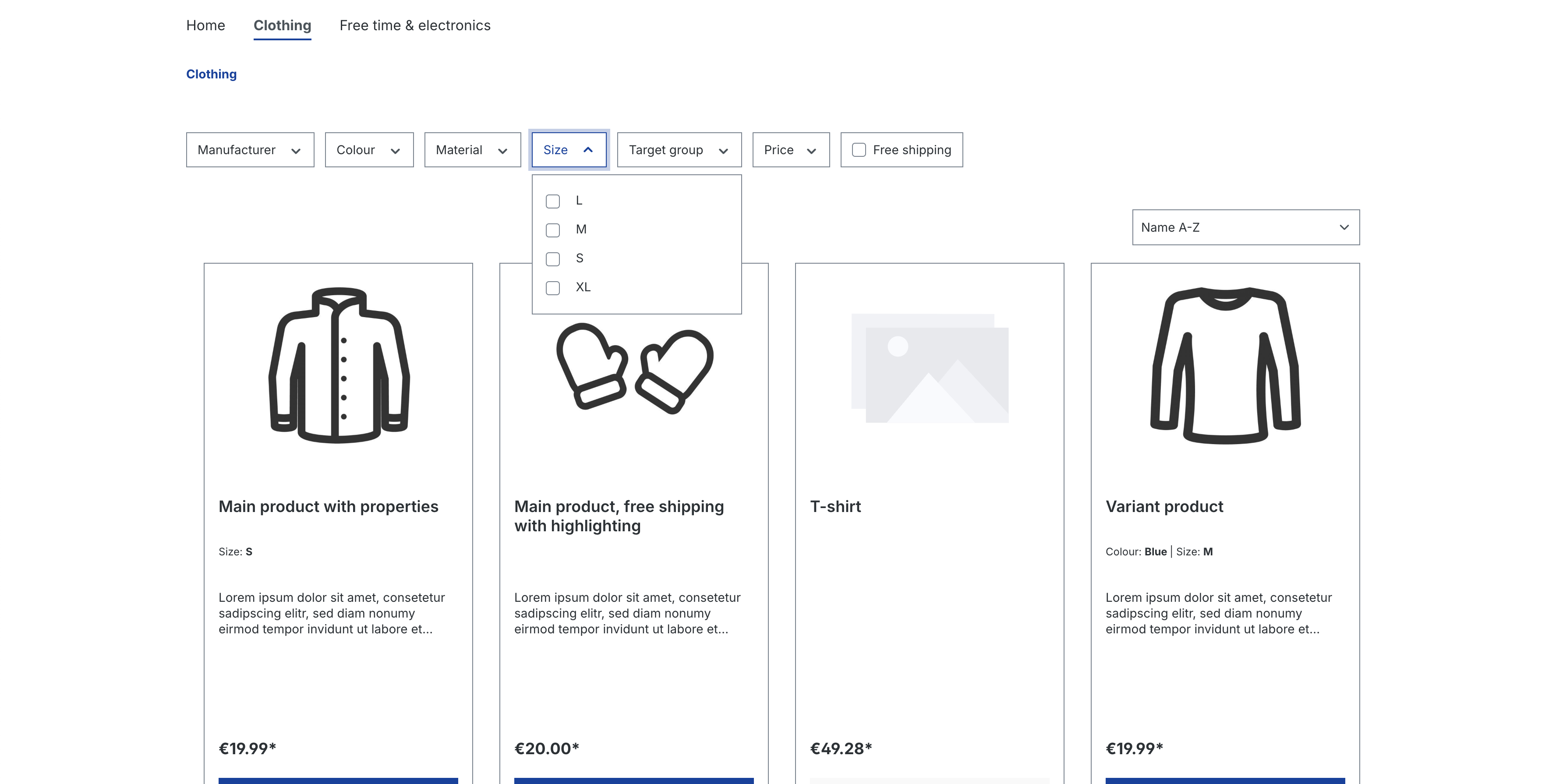
The most common problems and challenges
- Duplications. For example: “Black”, “black” - problems with filtering and presentation
- Unclear group names. For example: “Technical parameters 1,” “Other properties.”
- Unnecessary properties for products without meaningful application. For example: “Height” for a USB cable
Impact on performance
Filtering by tags works efficiently, but:
- Too many unique values in one group can slow down the loading of filters.
- It is worth using pagination/lazy loading of filters for large catalogs.
SEO
- Properties affect the structure of links with filters.
- Well-named parameters can be indexed by Google (e.g., ?properties=color-black).
- They help generate so-called long tail landing pages (e.g., “black women's running shoes size 39”).
- They support structured data (e.g., schema.org/Product).
Tips and best practices
- Set naming standards e.g., “Color” instead of “Product color” - this helps you create product templates that maintain consistency across your catalog
- Avoid duplicates and synonyms - standardize values (e.g., “Black” instead of “black”)
- Group logically e.g., “Technical parameters”, “Material”, “Style”, “Ecological properties”
- Use tags only if they are relevant to the user
- Remember about translations - especially for multilingual stores
- Test filters from the end user's perspective - less is more
<div class="ml-form-embed"
data-account="2253895:i2a9g5f0y9"
data-form="5904351:c1f9r4">
</div>
Conclusion - Product configurator in Shopware Store
Product properties are a powerful tool that can significantly improve the performance of your website, but only if they are well-thought-out, consistent, and properly implemented. Whether you are building a small clothing store or a large electronics platform, it is worth taking the time to design a good properties structure that supports efficient technical processes and enables seamless product configuration. This approach will help you manage individual products with selectable options and customizable products with various options that give customers the flexibility to find exactly what they need based on their individual preferences.
<div class="rtb-text-box is-blue-50">If you are looking for a Shopware agency, check out our services related to this technology.</div>