The SyliusAdminOrderCreation Plugin is a powerful extension for the Sylius eCommerce platform that adds the process of creating orders within the admin panel. This plugin streamlines the workflow for administrators and customer service representatives by providing a user-friendly interface for quickly generating new orders. It may include features such as easy product search and selection, customer information input, shipping and payment method selection, and order summary review. Overall, the Sylius Admin Order Creation Plugin improves efficiency and customer service by making order management more efficient and intuitive for eCommerce businesses using the Sylius platform.
In the dynamic world of eCommerce, efficiency and convenience are paramount. Sylius, an open-source eCommerce platform, has gained recognition for its flexibility and robust features. One of the key plugins that Sylius offers is the aforementioned SyliusAdminOrderPlugin which provides us the ability to create orders through its user-friendly admin panel. In this article, we will delve into the advantages of using the admin panel in Sylius to create orders, highlighting how it streamlines the ordering process and enhances the overall customer experience.
User-friendly interface
Sylius is known for its intuitive and user-friendly interface, and the admin panel is no exception. Creating orders is a straightforward process that requires minimal training. This is especially valuable for businesses with a high turnover of staff, as it reduces the learning curve for new employees, ensuring that order management remains efficient and accurate.
Customer Support
Admins can assist customers more effectively. They can place orders on behalf of customers and report every order change by email or personal contact.
Phone, Email or In-Person Orders
For customers who prefer to place orders over the phone, email, or in person (e.g., during a retail store visit), the admin order plugin allows them to place orders in real-time without logging in to a customer account.
Customization
Admins can easily customize orders to accommodate special requests or unique circumstances, for example, by discounts. With the developer's help, the admin order can be easily extended by new order steps or information.
Step-by-step instructions for creating an admin order
1. The first step
To create a new order in the admin panel, go through the “Orders” and click the Create button. This will redirect to the second step, selecting or creating a customer.
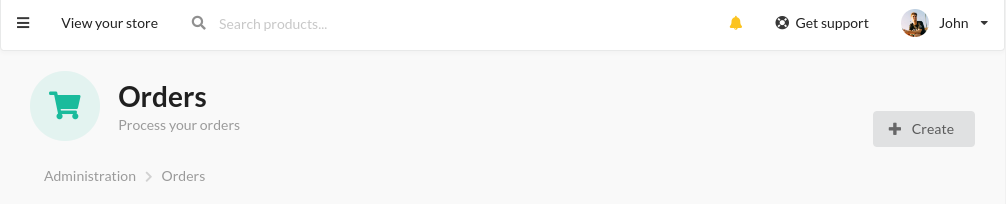
2. The second step
Here, we have the possibility to select existing users and channels for new orders or create quite new customers. In our case, we're selecting an existing customer and going to the next step.
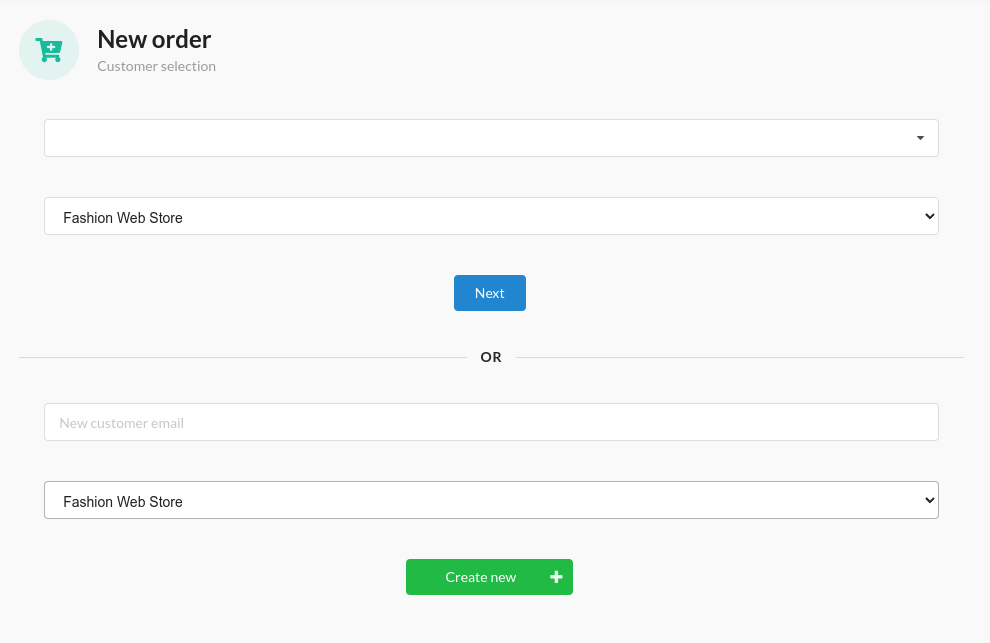
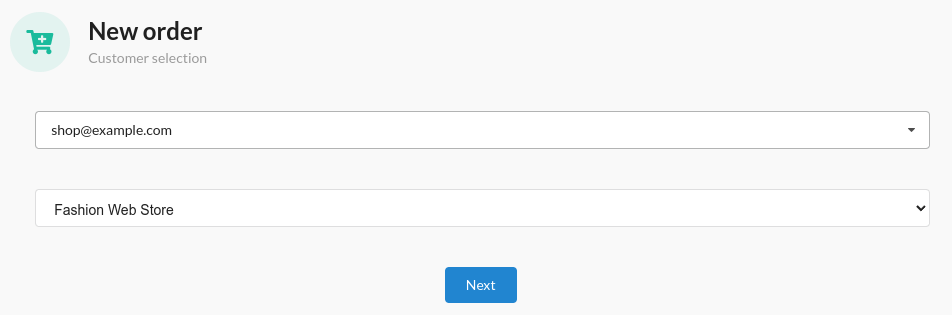
3. The third step
The next step is crucial, and we have to do it carefully. Here, we must select order items, addresses, currency, locale, and methods for shipping and payment. But first, let’s start with order items. The autocomplete field for variant selection helps us to easily and correctly choose product variants. Just start typing the phrase, and you will see matching results. You can add more than one product by clicking the “Add” button. After successfully selecting, add quantity and go to the next step.
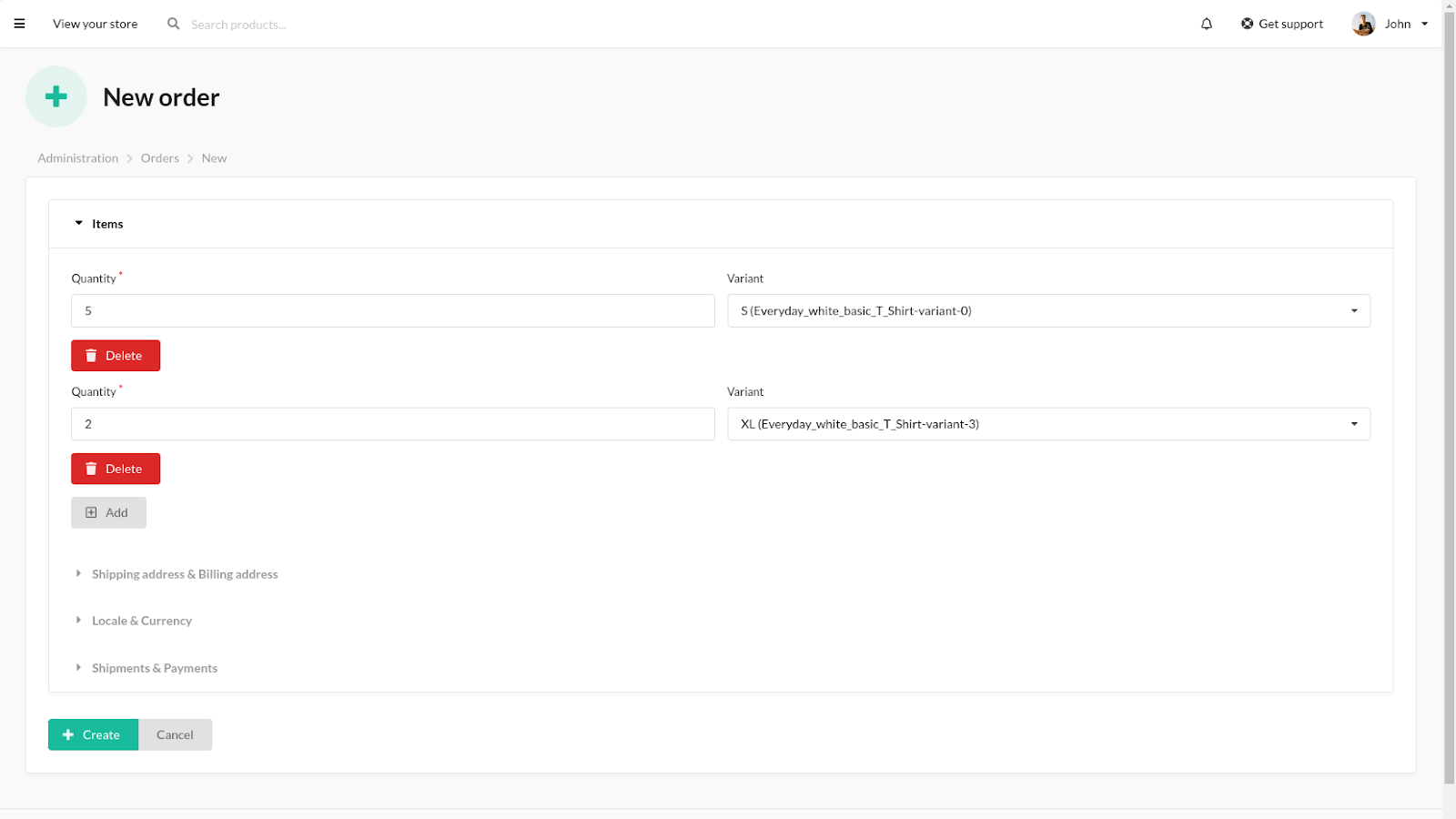
4. The fourth step
In the fourth step, we pass customer shipping and billing data. The required fields are exactly the same as for making an order from the shopfront panel.
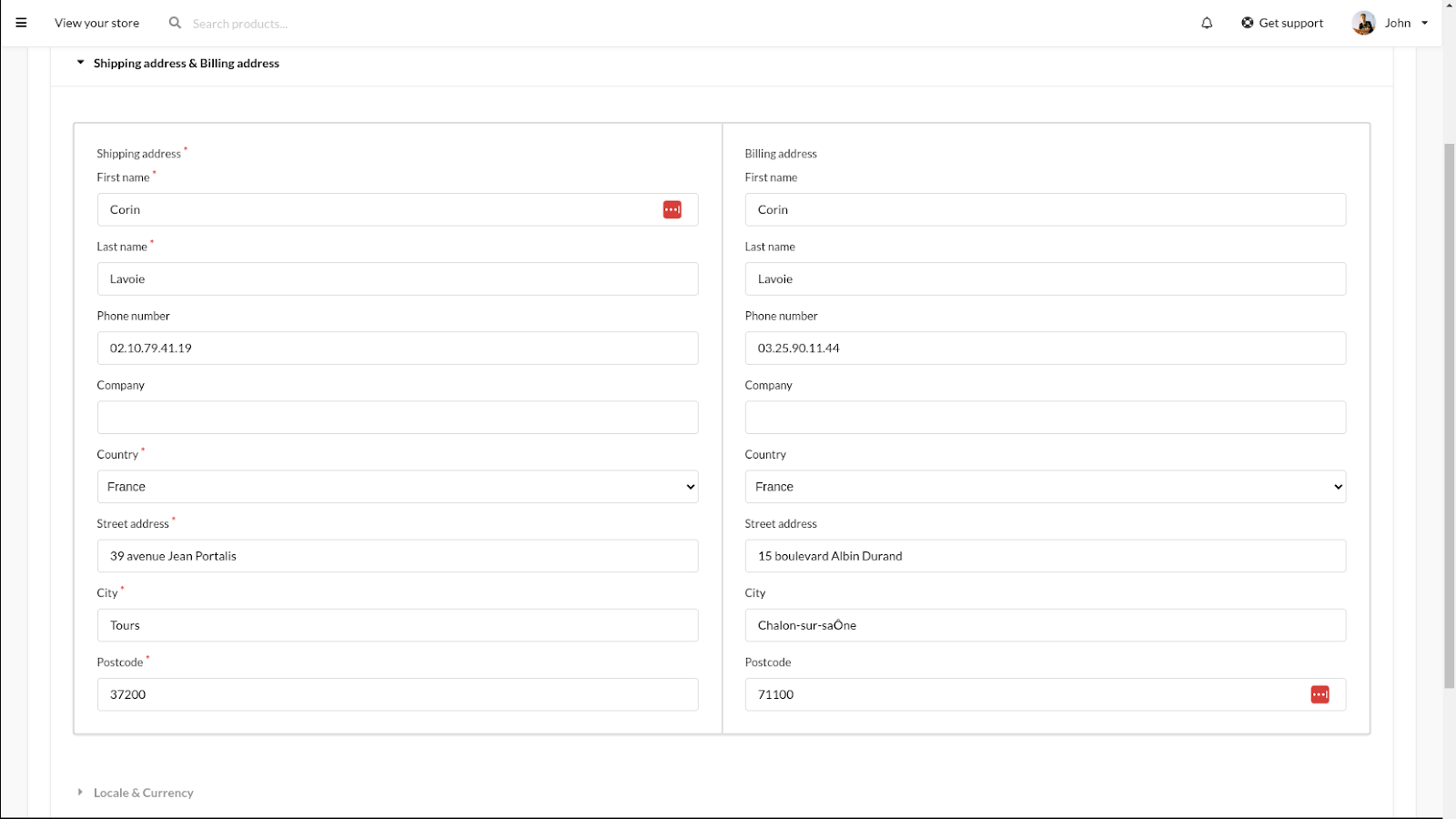
5. The fifth step
The next step is quick and easy - select currency for order and locale, which is used, for example, in mailing with order information.
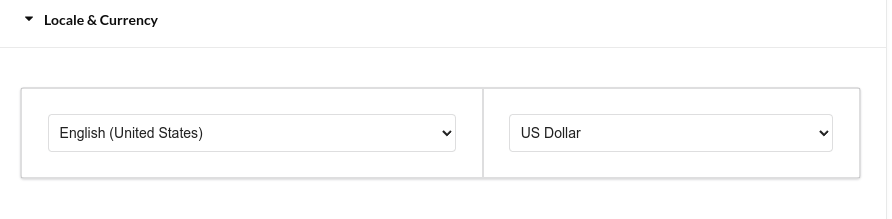
6. The sixth step
The last step before the summary is to select the shipping and payment method from the existing ones in Sylius. We can add more than one shipment here.
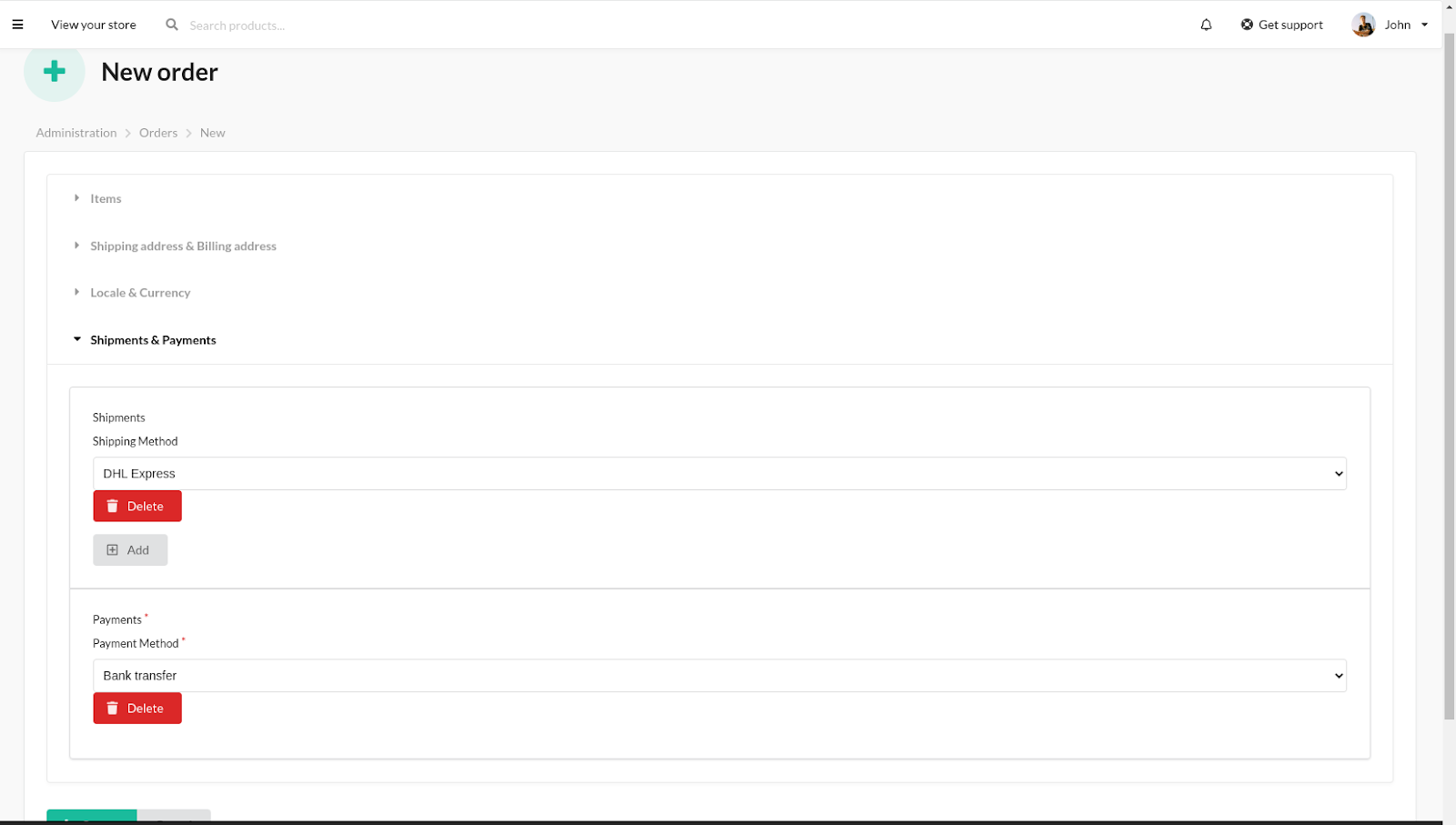
7. The final step
After confirmation, the order will be placed. Thus, we can check everything and add a custom discount for the order item or the whole order. So let’s give a 2$ discount for the whole order and a 5$ discount for the first order item, then place the order.
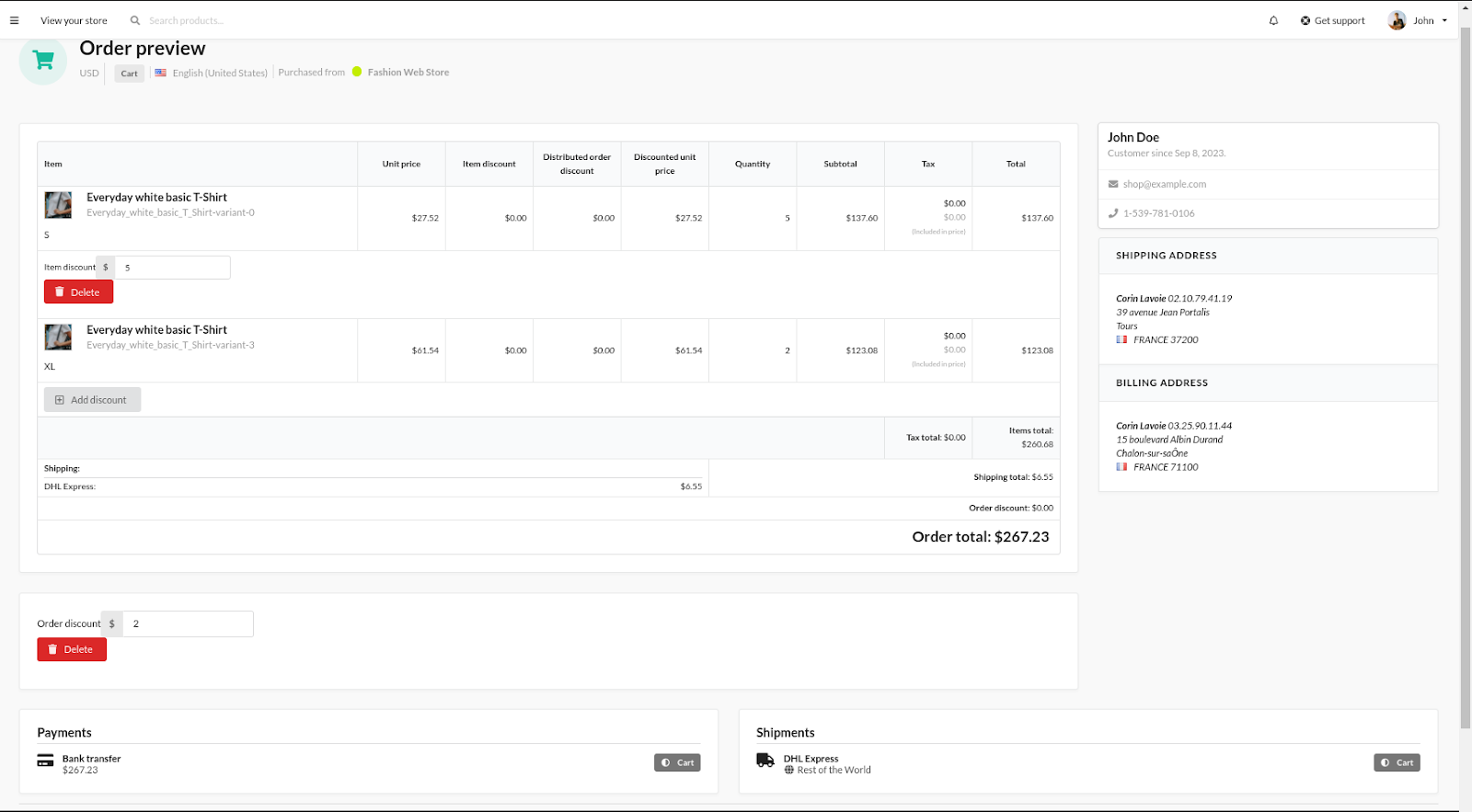
That’s it!
Order from the admin panel has been placed. Now, we can check the order summary in the orders admin menu. As you can see, the order is no different from the order from the shop.
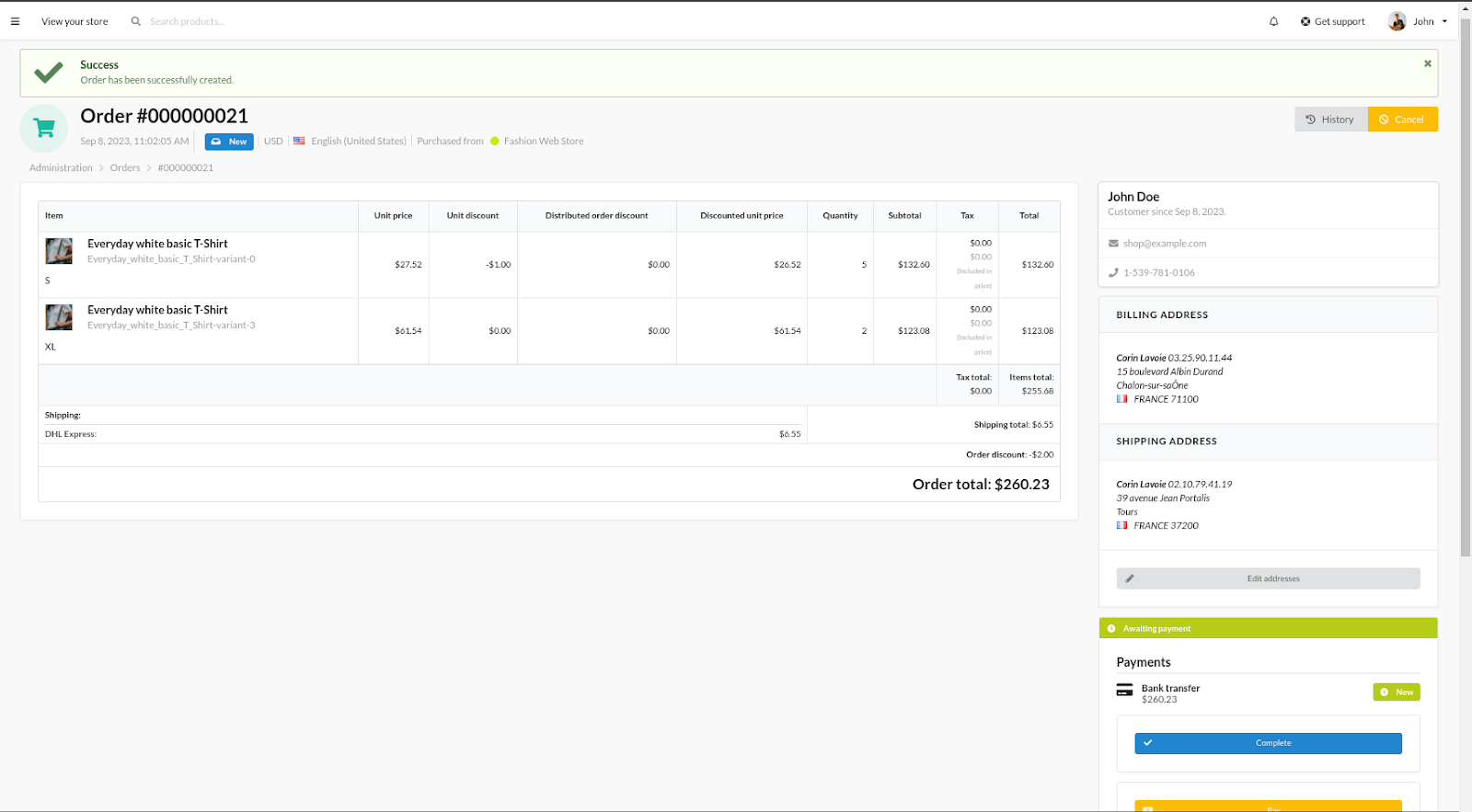
Summary
We hope the article was helpful! If you want to learn more about what the admin panel has to offer, we encourage you to check out our Sylius Demo Tutorial, where in the video, we explain how to create a customizable product, use attributes, manage payment functionalities, shipping, customers, and more.
{{cta-sylius-tutorial="/comp/cta"}}



